Comitup broadcasts a Wi-Fi Network, if the Raspberry Pi is not connected to one.
We can use this to control the Pi and connect it to our Wi-Fi.
Connect to Raspberry Pi
Now we use a Wi-Fi capable device like a laptop or smartphone to connect to the hotspot. Open the Wi-Fi network dialog. Connect to the network named “Comitup-nn”, where nn is a randomized two-digit ID. This ID might be important in the next step.
Enter your Wi-Fi Credentials
####For Android
In this case we used a Galaxy Note 10+ and Google Chrome as test device and assume, that other Android devices work similarly, but we won’t test with other devices.
For android phones you can enter the Wi-Fi settings. Hold the Wi-Fi icon in your quick-menu.

Tap the cog-icon next to the comitup network.
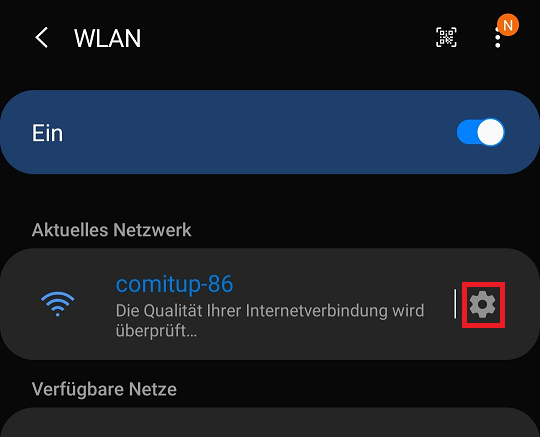
There you can Tap “Verwalten des Routers”
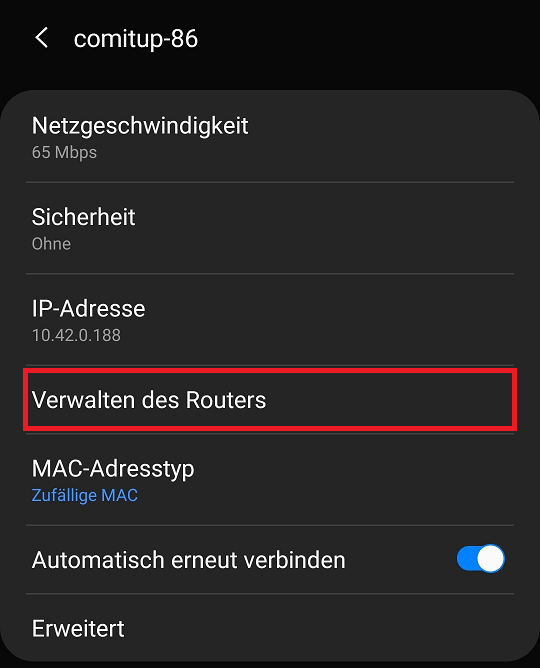
The browser will open, and we can select the ssid of our network or search a hidden or missing one.
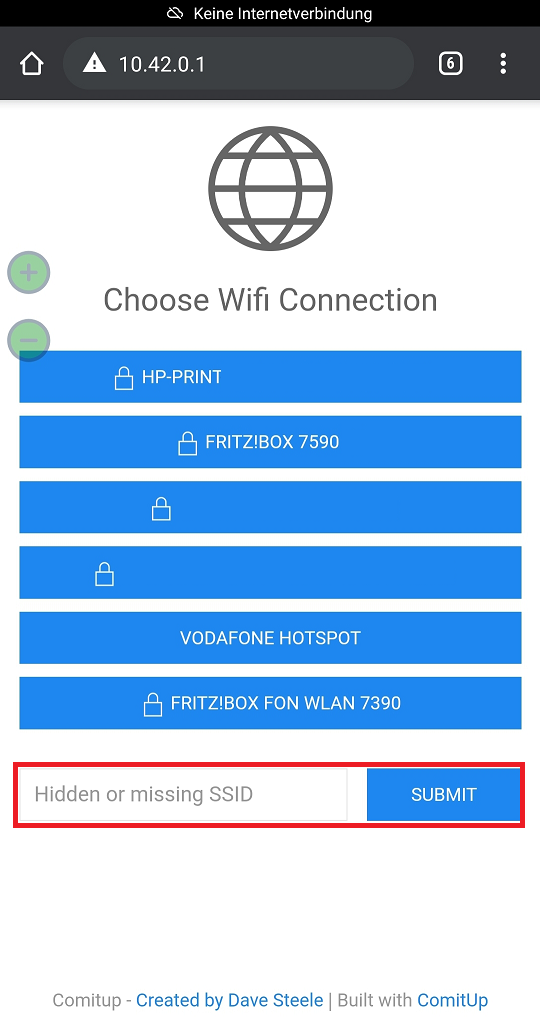
For Windows
After connecting to the comitup hotspot you can enter the following address in your browser end connect to the comitup dialog. “http://comitup-nn.local” remember to replace nn with the network’s ID.
If this is not working you might be able to use “http://10.41.0.1.”, the dot at the end of the IP-address is supposed to be part of the hack, but this has not worked for us.
For IOs
Unfortunately we don’t have an IOs device to test on.
Connect by wpa_supplicant.conf
Look at the Setup Guide
What’s next?
Adding new smart devices.